Service Request
The service Request section in the CA Cloud Desk customer dashboard is an essential module that is used for initiating, tracking, and completing service requests. It’s designed to facilitate easy interaction with the firm’s services.
The customer can request a Service by raising an SR Through the CA Cloud Desk customer dashboard.
How to Create A service Request
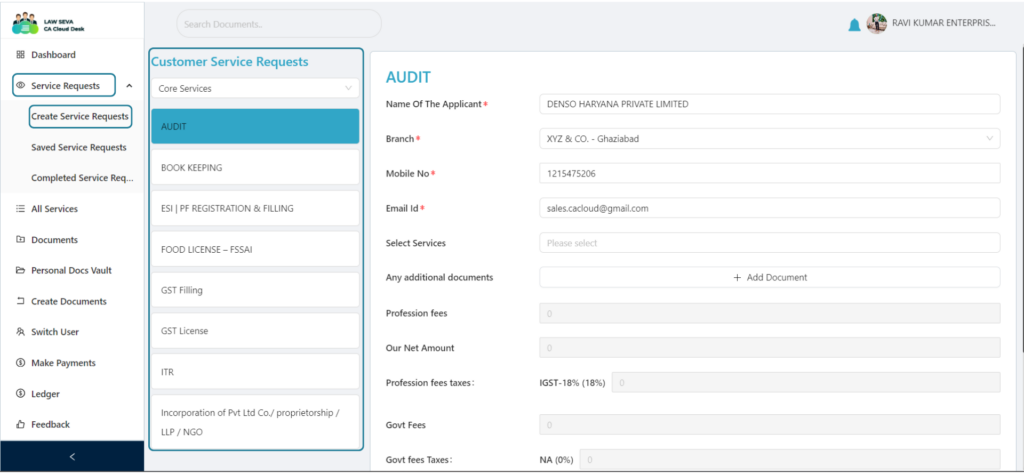
To create a service request visit your Customer dashboard, and in the left panel select Service Request.
From the drop-down select create a Service request.
After clicking Create Service Request, you will be see this screen where you can see all the services enabled by your CA.
To raise a service request, please look for service either in the core or non-core section.
Once, you locate the service for which you want to create a service request, click on it.
To raise a service request, you will have to provide the necessary details required for the service.
For Example, in the Audit service, you will have to provide details such as:
Name Of The Applicant
Branch
Mobile No
Email Id
You can also upload any other documents also.
- The details such as Professional fees, Govt. fees and will be added by your CA and then will reflect here.
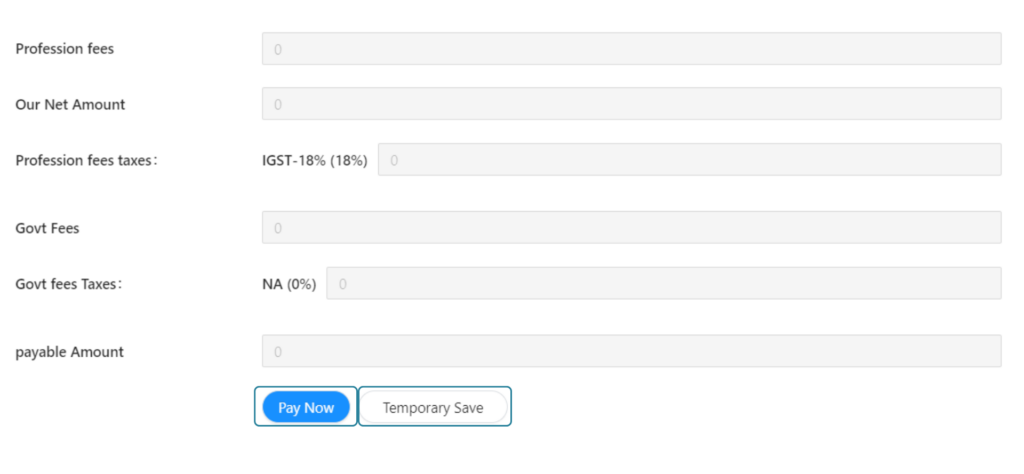
Once you have added all the details, you can proceed to Pay the fees, by choosing the PAY NOW option.
If you want to save the service and pay later, choose the Temporary Save option.
To view all your Saved Services:
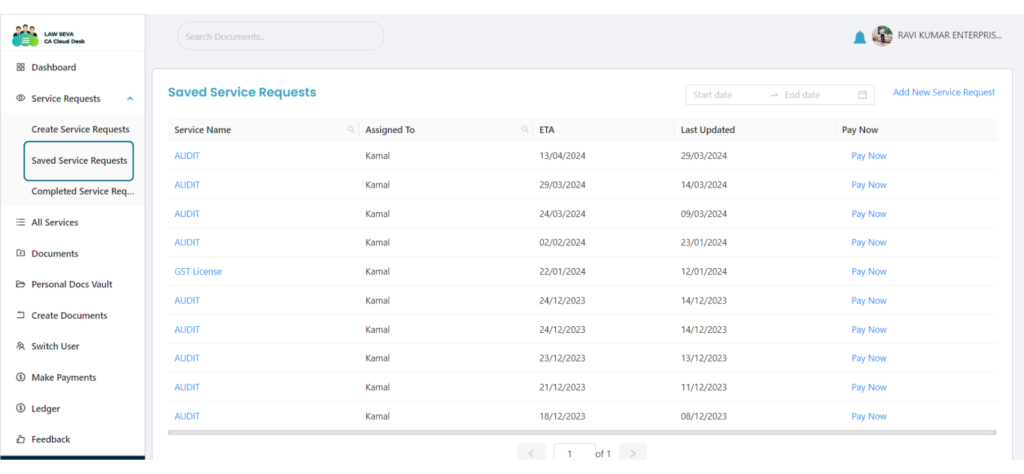
To view your saved services, click on Saved Services under Service Requests drop-down.
Here you can find the list of all your saved service-requests options.
To proceed to payment for a service, click on Pay Now option alongside the service.
How to view all your completed Services
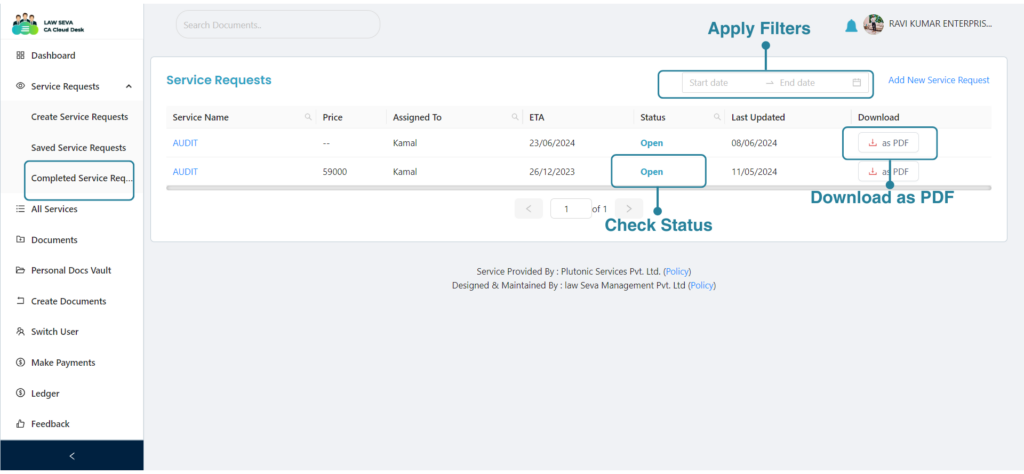
To view all your completed services, click on Completed Services requests in the service requests section in the left panel of your customer dashboard.
Apply Filters: You can apply filters to view Service requests for a specific time.
Check Status: In the status tab, you can check the Status of the service request, if the service request is open, closed, or in process.
Download as PDF: Click on the download icon to download the pdf of your service
Manage all financials with your CA from your mobile
Download the CA Cloud Desk customer app to access notifications, service requests, payments, and many more features anytime-anywhere.
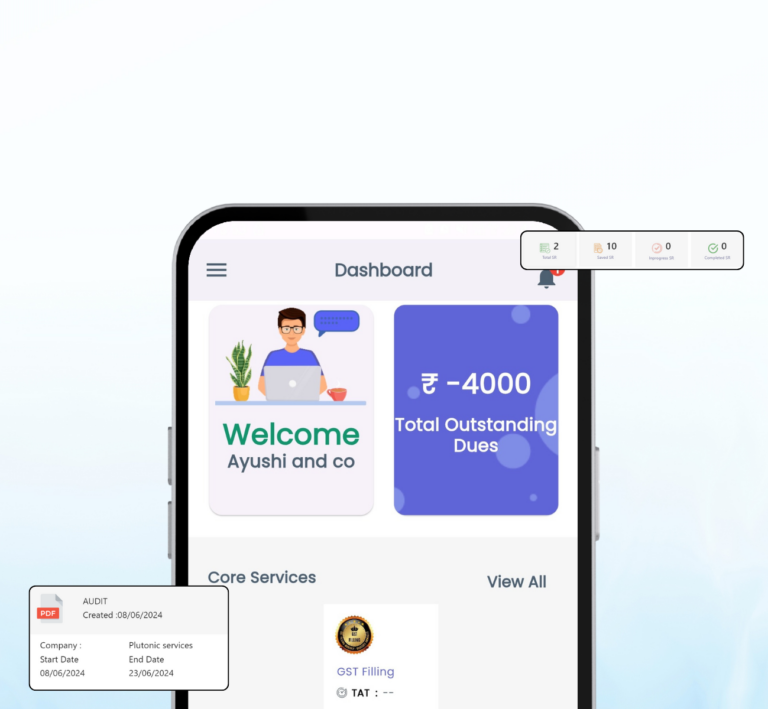
Paperless. Automated. Affordable. Solving legal needs with an advanced solution for document management, workflow automation and community collaboration.
Links
Contact Info
Law Seva Management Private Limited , Plot No 159 & 160, Balaji Enclave, Govindpuram, Ghaziabad, U P 201013

Law Seva Management Private Limited © 2024