Notification
This guide details how to send in-app notifications to your customers directly through the CA Cloud Desk platform. In-app notifications appear within the customer’s mobile app, keeping them informed about important updates or messages.
How to send Notification to customers using CA Cloud Desk
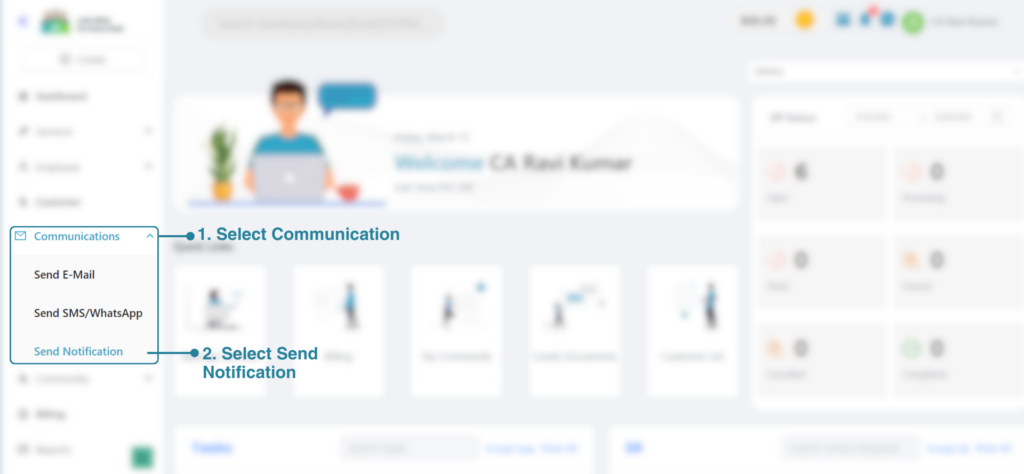
After logging in to your Partner Dashboard within the CA Cloud Desk locate the Communication option on the left-hand panel of your screen and select send notification.
You will then be redirected to the below screen.
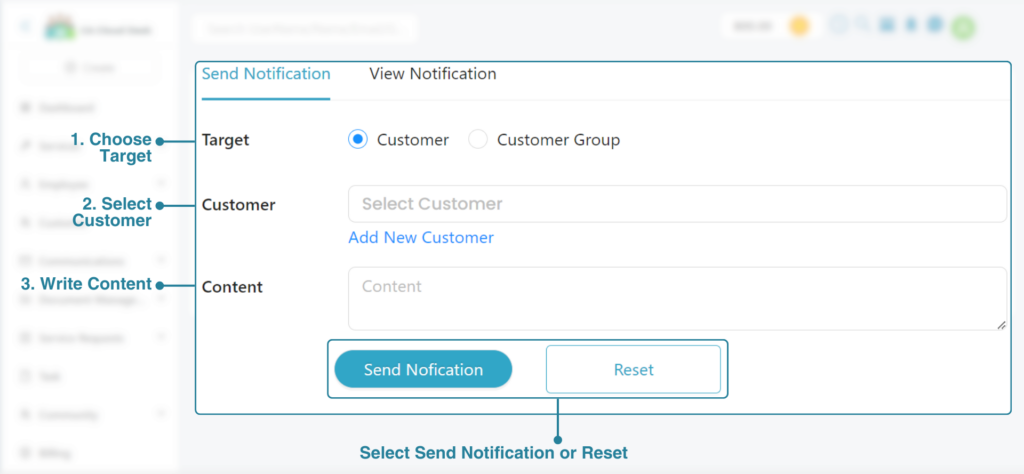
Target: CA Cloud Desk offers you the flexibility to send notifications to individual customers or customer groups. To send a notification to a specific customer, select the customer option.
Choose the desired customer name(you can select more than one customer also) by selecting them from the list.
Alternatively, you can send the notification to a broader audience by selecting the customer group option. This might be useful if you have a specific group of customers you want to reach simultaneously.
If Your Customer is not Present, Add the customer using the Add New Customer Option
Content: Here, you can compose the notification content that you want to deliver to your customers.
After composing your message, click on the Send Notification button, or if you want to reset the settings click on Reset Option.
To view All your notifications, you can simply click on the View Notification Tab on the right side of Send Notification section.
Related Topics
Paperless. Automated. Affordable. Solving legal needs with an advanced solution for document management, workflow automation and community collaboration.
Links
Contact Info
Law Seva Management Private Limited , Plot No 159 & 160, Balaji Enclave, Govindpuram, Ghaziabad, U P 201013

Law Seva Management Private Limited © 2024