Customer Document
CA Cloud Desk offers an advanced Cloud Document Management system for chartered accountants, in which you can easily add, rename, and share documents of your customers and organise them in one place. Our secure document management module offers robust access control features. This empowers you to assign specific permissions, ensuring that sensitive information is only accessible to authorised individuals.
You can easily implement folder structure, which makes it easier to navigate and retrieve documents effectively.
Our Cloud Document Management system for chartered accountants can help you improve the workflow, and enhance productivity in your firm. This eliminates paper dependency and provides easy accessibility of your documents.
How to Upload Customer Documents
1. Upload Single Documents
You can easily upload documents from the partner dashboard.
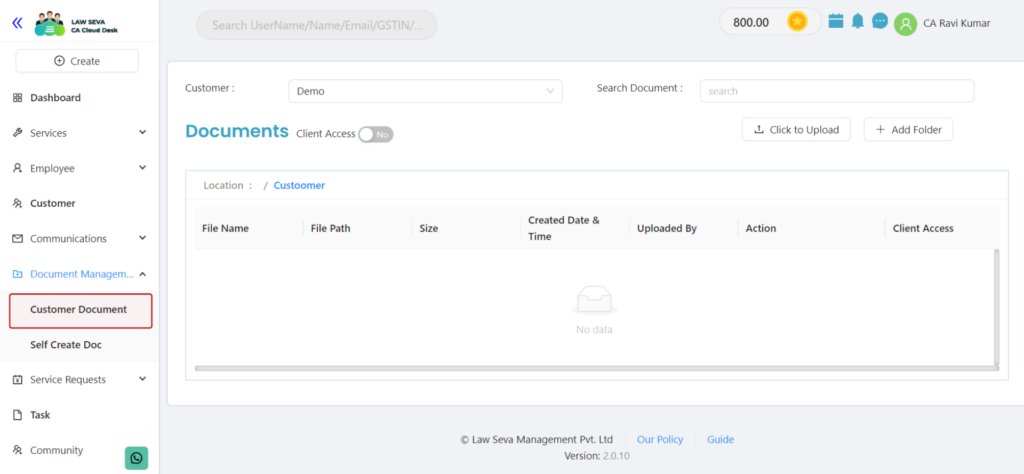
Click on Document Vault and from the dropdown select Customer Document, you will be redirected to this screen.
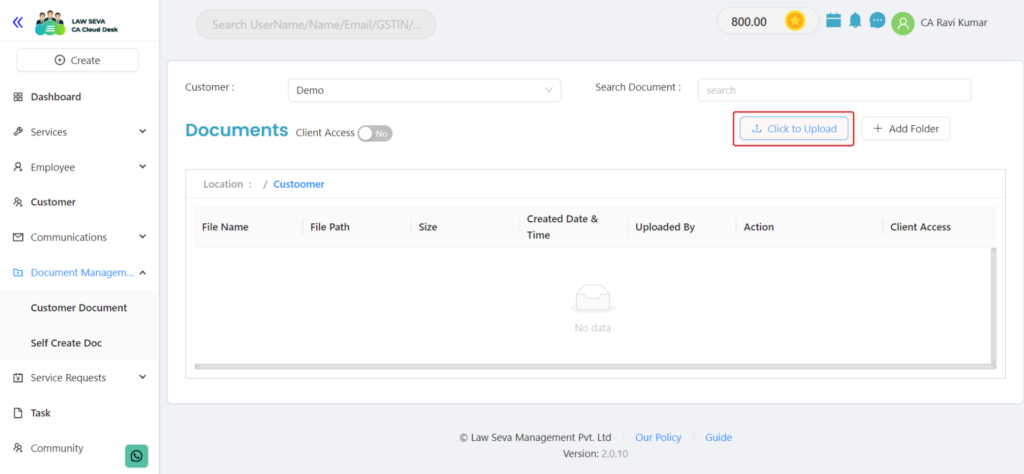
Select the click to upload option and you can then select the documents you wish to upload.
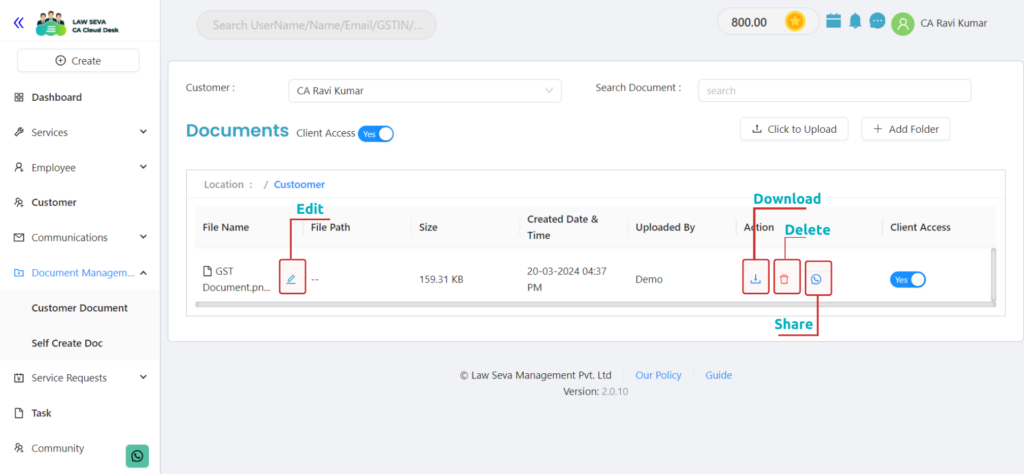
After uploading the document, you can easily
- Rename: Click on the pencil icon and rename the document for better access.
- Download: If the document is uploaded by any other employee you can download the document by clicking on the download icon under actions tab.
- Delete: If the document will not be used, you can delete this by clicking the bin icon under actions tab.
- Whatsapp: If you want to share the document with someone you can do it by clicking on the whatsapp icon and you will be redirected to your whatsapp.
- Manage Access: Click on the client access option to hide or show specific documents and folders to your clients. This gives you the control to choose what your clients can see.
2. Add Folder
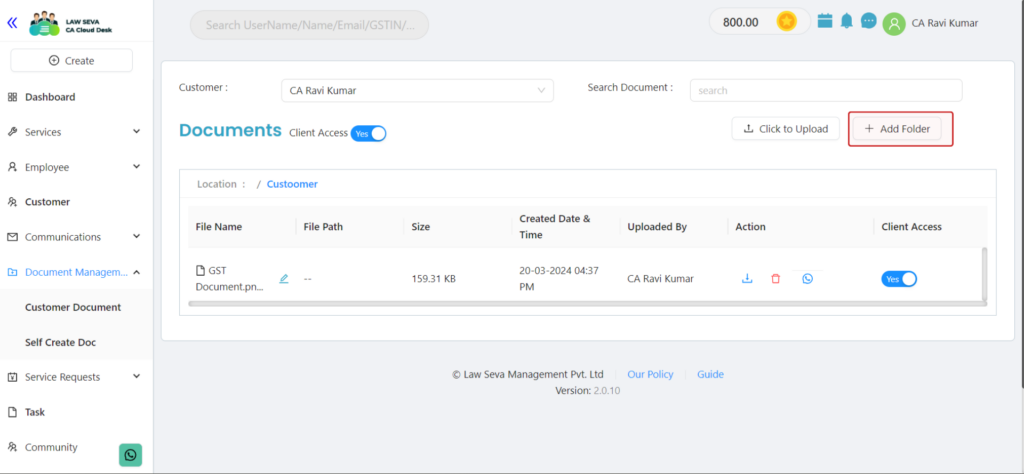
Choose the “Add Folder” feature within your customer document dashboard to create a structured hierarchy of folders and subfolders. For instance, start with an “ITR” folder, then organize it by financial years like 2020-21, 2021-22, and so forth. Within each year, such as the 2021-22 folder, you can further categorize documents into subfolders like “ITR Documents,” “Bank Statements,” “Form 16,” etc., for meticulous organization.
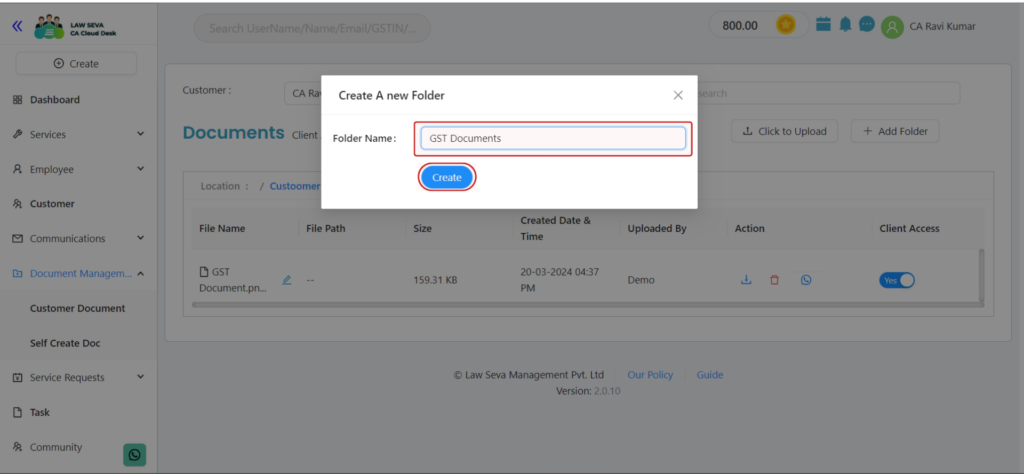
In the dialog box , enter the name of Folder and click Create. Your Folder will be created
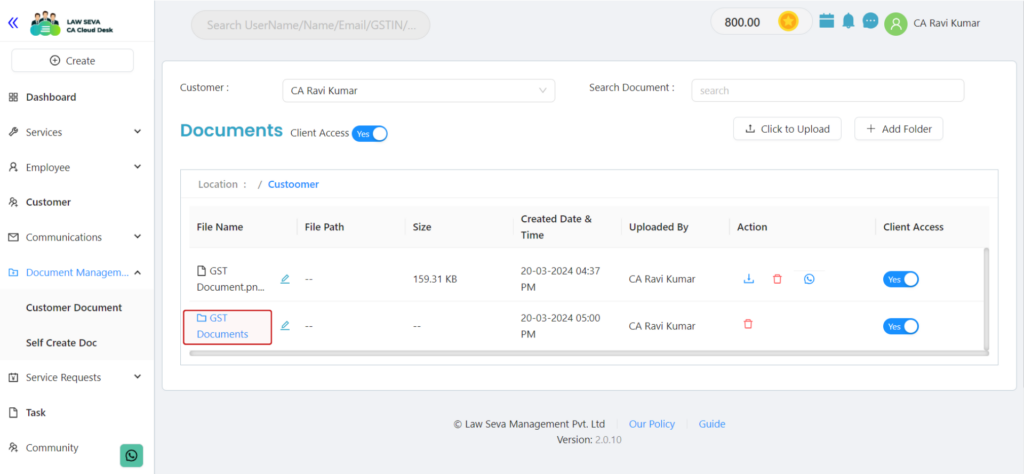
The created folder will be visible in the file names, and after clicking on the folder name, you can add documents using the same process as used before to add single documents.
Using Folder for storing documents is a better and more effective way for navigating a huge directory of different documents.
Table of Contents
Related Topics
Paperless. Automated. Affordable. Solving legal needs with an advanced solution for document management, workflow automation and community collaboration.
Links
Contact Info
Law Seva Management Private Limited , Plot No 159 & 160, Balaji Enclave, Govindpuram, Ghaziabad, U P 201013

Law Seva Management Private Limited © 2024